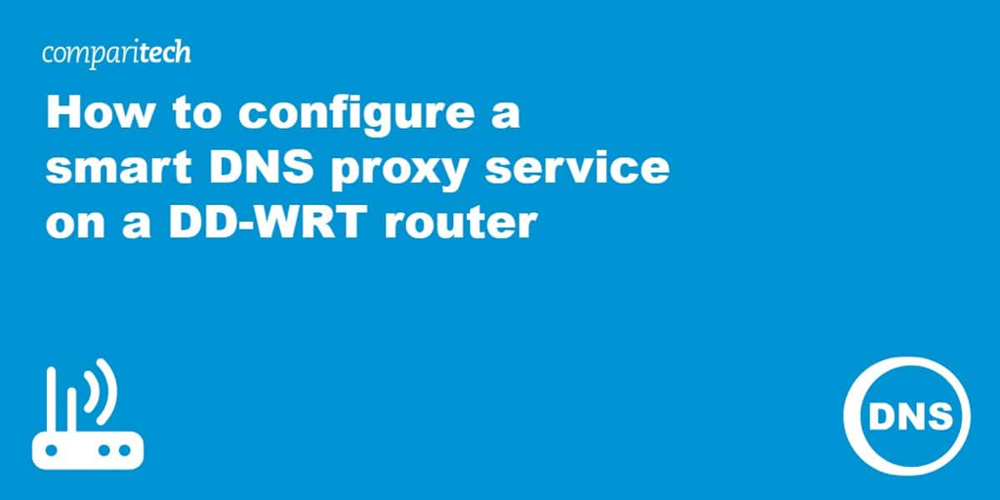Smart DNS for Geo-Unblocking
Bypassing streaming geo-blocks poses challenges when IP detection restricts content by location.
Traditional VPNs encrypt all traffic, creating slowdowns problematic for video streaming.
Smart DNS offers an alternative solution that maintains speed while overcoming regional barriers.
This technology strategically reroutes only specific DNS queries through approved proxies.
When your device requests a geo-restricted service like Netflix:
- Smart DNS intercepts the domain lookup
- Returns a proxy server's IP instead of the actual service IP
- This proxy resides in a region authorized to access the content
Traffic flows through this proxy, masking your true location from the streaming provider.
Video streams travel: Netflix → Proxy → Your device, appearing as domestic traffic.
Crucially, regular internet activities bypass proxies entirely.
Only pre-configured services use this routing – general web browsing remains direct.
Google searches still resolve to real IPs without proxy interference.
Implementing this on your DD-WRT router applies the solution network-wide.
Configuration directs DNS requests to specialized Smart DNS servers.
Testing confirms successful regional unblocking post-setup.
The approach combines selective DNS redirection with geographically positioned proxies to enable unrestricted streaming without sacrificing connection speed.
Smart DNS and VPNs solve different problems — neither is a universal solution.\n
A VPN encrypts your traffic and conceals what you’re doing from your ISP; a smart DNS usually does not encrypt, so it can be faster but offers less privacy.\n
When you point devices (or your router) at a smart DNS provider, every DNS lookup is forwarded to that provider’s servers — meaning the service can see the domain names you resolve.\n
Most smart DNS providers also require you to register your current public IP address so they can authorize your use of their DNS servers (DNS has no built-in authentication mechanism).\n
Because of that registration step, providers will at minimum record the IP you used to activate the service; many keep short logs of prior IPs or other metadata and may detect when an IP changes (for example, flagging usage from VPN or data-center addresses).\n
If you value privacy, be aware you must trust the DNS operator with a record of your lookups; if privacy is paramount, prefer an encrypted solution like a VPN or DNS-over-HTTPS/TLS with a provider you trust.\n
The main convenience of configuring smart DNS on the router is network-wide coverage: any device on your LAN will use the router’s DNS settings, so you don’t have to configure each gadget individually.\n
How to prepare: find the IP addresses for the smart DNS servers from your provider’s website or account dashboard — providers often list two primary servers and sometimes extras, and have servers in multiple regions.\n
Pick servers geographically close to you for lower latency; note that many home routers (including DD-WRT) allow up to three static DNS entries, so you can enter multiple addresses if available.\n
To apply the settings on DD-WRT: open the router’s web administration (commonly http://192.168.0.1 unless you changed it) and log in.\n
Navigate to Setup → Basic Setup, locate the Static DNS fields, and paste the smart DNS server IPs provided by the service into the available slots.\n
Save your changes and reboot the router or restart the DNS/DHCP service so clients pick up the new resolver; verify by checking a device’s DNS settings or using an online check to confirm lookups go to the provider.\n
Remember: registering your public IP with the smart DNS provider is usually required, and once configured, DNS traffic for every device on the router will be visible to that provider. Balance the convenience and speed against the privacy implications before switching.
Configuring Static DNS Settings
Navigate to the router’s settings and open the DHCP (Network Address Server) section.
Locate the Static DNS fields and enter the Smart DNS server IPs you want to use into Static DNS 1, Static DNS 2 and Static DNS 3.
Apply or save the changes to activate the new DNS addresses.
Smart DNS Setup and Validation
Verify Smart DNS functionality by accessing previously blocked content; successful loading confirms proper configuration.
For technical validation, run a DNS leak test tool.
It should display your Smart DNS provider's nameservers, not your local ISP's servers.
Smart DNS leverages DNS manipulation techniques.
While traditionally associated with malicious rerouting attacks, this method legitimately bypasses regional restrictions.
After configuring server details in the router interface, finalize the setup.
If services remain inaccessible, consider rebooting the router via the Administration tab to ensure changes take full effect.
What is a Netflix VPN and How to Get One
A Netflix VPN is a specialized virtual private network service that enables viewers to bypass geographical restrictions on streaming content, allowing access to different regional Netflix libraries from anywhere in the world. When users connect to a Netflix VPN, they can unlock thousands of movies and TV shows that would otherwise be unavailable in their location due to licensing agreements. This technology works by masking the user's actual IP address and replacing it with one from their chosen country, effectively tricking Netflix into believing they're streaming from that region.
Why Choose SafeShell as Your Netflix VPN?
If you're looking to access region-restricted content by Netflix VPN, you might want to consider the SafeShell VPN, a powerful solution designed to provide seamless streaming experiences. SafeShell VPN offers numerous benefits that make it an excellent choice for Netflix unblocked content.
- High-speed servers specifically optimized for Netflix streaming ensure buffer-free playback and HD viewing without interruptions
- Multi-device support allows connection on up to five devices simultaneously across various platforms including Windows, macOS, iOS, Android, and smart TVs
- Unique App Mode feature enables access to multiple regional Netflix libraries at the same time, expanding your entertainment options
- Lightning-fast connection speeds with no bandwidth limitations eliminate frustrating buffering and throttling issues
- Proprietary "ShellGuard" VPN protocol provides top-level security for private browsing, ensuring your streaming activities remain confidential
- Flexible free trial plan lets you test all these premium features before committing to a subscription
A Step-by-Step Guide to Watch Netflix with SafeShell VPN
Accessing your favorite Netflix shows and movies from different regions is now easier than ever with SafeShell Netflix VPN. Begin by visiting the SafeShell VPN website and selecting a subscription plan that aligns with your streaming needs. After completing your purchase, download the appropriate application for your device—whether you're using Windows, macOS, iOS, or Android—and follow the installation prompts to set up the service on your system.
Once installed, launch the SafeShell Netflix VPN application and log into your account using your credentials. For the optimal streaming experience, select the APP mode which is specifically designed to enhance your Netflix viewing. Next, browse through the server list and select a location in the region whose content library you wish to access—popular choices include servers in the United States, United Kingdom, and Canada for their extensive catalogs.
With your VPN connection established to your desired region, simply open the Netflix application or navigate to the Netflix website in your browser. Sign in with your existing Netflix account credentials, and you'll immediately notice the content library has changed to reflect the region of your selected VPN server. SafeShell Netflix VPN ensures a smooth, buffer-free streaming experience while maintaining your privacy and security online, allowing you to enjoy international content without restrictions.